Operators!
Starting 28th of November, World War 3 will no longer be available on the MY.GAMES platform and will instead be distributed through Steam and Wishlist Games Launcher.
To facilitate a smooth transition, we are launching a feature that allows players to link their existing MY.GAMES accounts to new Wishlist Games accounts.
Important: The transfer process depends on the platform (Steam / MY.GAMES / VK play GC) you’ve played WW3 on, please read the following information carefully to avoid any problems!
Steam:
If you’ve played WW3 on Steam - the process will be completed automatically: the game update will be downloaded and the new launcher will transfer your account on its own. All your progress will be preserved.
MY.GAMES / VK play GC:
If you’ve played WW3 on any of those 2 platforms - you’ll have to manually perform the transfer.
Here’s how to do it:
1. Launch the game as usual and you’ll be greeted with this message:
Note: if you haven’t received this message - download the new launcher here: https://id-dev.fx.gl/fxlauncher/webui/ww3?newlauncher=1
2. Download the new launcher and install it.
3. Create a new Wishlist Games account by entering your email address and pressing the “Log In” button. Use the email address you have access to.
4. Verification code will be sent to your email, use it on the next screen.
Note: Email with the confirmation code usually is delivered in a couple of minutes, but in rare cases may take up to several hours. Also, check your Spam folder. Please wait patiently to avoid receiving several codes at once.
5. Choose an installation path for the game.
6. Transfer your account from MY.GAMES by selecting the “Transfer Progress from MY.GAMES ” option and pressing the “Forward” button.
Note: If you didn’t have a WW3 account previously - select “Start Anew” option.
7. The browser window will open and you'll be asked to authorize on MY.GAMES page. Use the authorization method you've always used to play WW3 to transfer the correct account.
Note: Don’t create a new account on this page. If you want to - do it as mentioned in the previous step.
8. If you authorized correctly - you’ll see a standard MY.GAMES account window. Press the “Continue” button.
Note: If you see an incorrect account - press the "change account" button and authorize the correct account.
9. Your account information will be displayed. If it’s the correct account you want to transfer - press the “Transfer” button.
Note: If you see an incorrect account - press the "Back" button and authorize the correct account.
10. Your account will be transferred. You can close this window and get back to the launcher.
11. Wait for the game to download and when it’s done - press the “Launch” button. The game will start.
12. Transfer is complete! If you have any questions - read the FAQ or contact the Support team here https://support.worldwar3.com
See you on the battlefield!